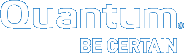Navigate the vmPRO Consolidated Console
Use the vmPRO Consolidated console to monitor appliances within the vmPRO device group, and to access both vmPRO-specific alerts and Vision alerts for vmPRO appliances.
- From the All Devices drop-down list on the Device console, select vmPRO Devices to display the vmPRO Consolidated console.
Figure 1: vmPRO Consolidated Console
- In the Devices pane, view the following information:
Column
Definition
Status
The color-coded icon indicating the appliance's status.
Device
The name assigned to the appliance when it was discovered in Vision.
Address
The appliance's IP address or host name.
Click the IP address or host name to launch the native management interface for the appliance.
Serial Number
The appliance's serial number.
Product
The Quantum product name for the appliance.
VMs
The number of virtual machines (VMs) that are being backed up by the appliance.
Software Version
The current software version for the appliance.
Uptime
The amount of time that the appliance has been communicating with the Vision server.
Last Gather
The last time status data was received from the appliance.
Protocol
The device's encryption protocol
- http – The data collection path to the device uses an unencrypted connection.
- https – The data collection path to the device uses an encrypted connection.
Note: The data collection path to vmPRO appliances is always encrypted.
Software Update
Displays Upgrade Available when a newer version of Quantum vmPRO software is available for the appliance. See Update vmPRO Software from Vision.
- In the Device Alertspane, view the following vmPRO-specific alert information on the vmPRO Alerts tab:
Column
Description
Severity
The severity of the alert, such as warning.
Device
The appliance to which the alert applies.
Type
The type of alert, such as socket_license_1.
Message
An explanation of the alert, such as The evaluation period will expire in <x> days.
- In the Device Alerts pane, view and acknowledge alert notifications on the Vision Alerts tab, as needed. See Manage Vision Alert Notifications.